It's Time to Cancel Apple Music Before It Starts Automatically Charging You
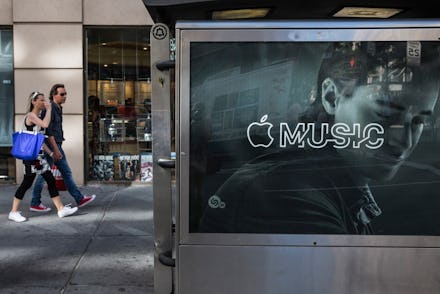
When Apple Music debuted at the end of June, there were plenty of reasons to give up Spotify or whatever other service you were using. To name a few: Beats 1 radio, Taylor Swift's music catalog and a cleaner user interface.
Here's a quick guide on how to turn off Apple Music before it starts charging you $10 a month for the service.
But maybe you didn't jump ship. Maybe you liked Spotify's playlists better, or fell in love with your custom-made, Monday morning Discover Weekly updates, or you stuck with what you were used to. But that free trial for Apple Music you likely began June 30 — or in the days shortly after — is about to end, and if you're not careful, you could start paying for the service automatically.
Here's a quick guide on how to turn off Apple Music before it starts charging you $10 a month for the service.
First, open up the Music app. Look for your profile icon on the top bar.
Tap that, and you'll be at your account information. Choose "View Apple ID," which will ask you to sign in with your Apple ID password.
From here, you can choose the "Manage" option under "Subscriptions." This will allow you to manage other paid subscriptions, if you pay monthly for, say, Oyster or Evernote.
Finally, you should see this auto-renewal button below:
Click that to turn it off. Voila: No more monthly payment.
And that's it — you're free!