Is Snapchat down? How to troubleshoot Snapchat when it's not working
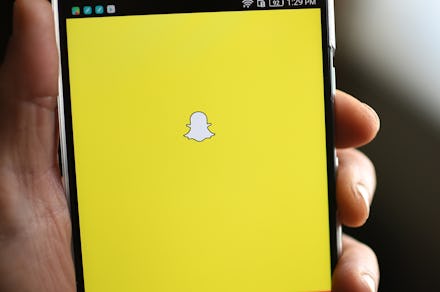
When your Snapchat isn't working, who's to blame? Is it you or the app? More often than not, it's you. Though it can also be the app malfunctioning and having some technical glitches. When the verdict isn't clear — when Snapchat hasn't said anything official about the app acting up on Twitter (@snapchatsupport) — then there are a few steps you can take to reboot the app.
Check your internet connection.
Snapchat will not work without internet connection so check your device to make sure you're either connected to cellular data or Wi-Fi. Another way to know your internet connection is the culprit is to open up the app and look for a red banner at the top that reads: "No Internet Connection." It's a temporary sign that only pops up in the beginning and later when you try to send snaps.
Snapchat also says to to go back and forth between Wi-Fi and mobile data to see if it makes a difference. "Try alternating between Wi-Fi and mobile data to see if the issue is related to your connection," Snapchat says in the FAQ on its website. "If your experience differs, we recommend your reach out to your service provider for more info."
Refresh the app.
You know how once you open an app it's lingering in the background and opens up quickly because it never fully shut down? Sometimes fully closing the app and relaunching it is all it takes to reboot the app.
Check if you have the most up-to-date version of the app.
If you haven't updated your app recently — or even if you have — head over to your phone's app store to see if there's a new update. If so, download it and the upgrade could solve all your problems.
Log out and sign in.
Logging out and signing in may refresh the app. Just be sure you remember what your password is. While you're at it, Snapchat advises backing up Memories before logging out so that saved Snaps are not lost.
Restart your phone.
This is the go-to advice for almost any phone or app problem: turn off your device and restart it. Snapchat recommends doing this if your app has been crashing.
Uninstall and reinstall your Snapchat app.
Your final step should be to delete the app and reinstall it. This will make you log in to your account so be sure you know your password and back up Memories. Also, if you have Login Verification — a feature that provides users with a recovery code for heightened security — then save your recovery code before reinstalling the app.