How to make a custom sticker on Snapchat and blow your friends' minds
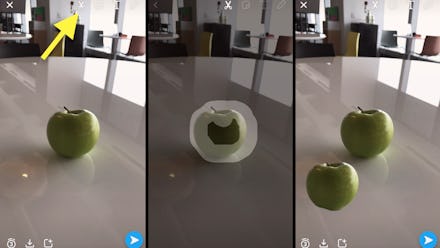
At the end of last year, Snapchat introduced a way for users to make their own stickers through a Scissors tool. The tool allows users to cut out a part of their snap while it's on the Preview screen to create a sticker that can be reused over and over again. This opens up a wealth of options.
How to make a custom sticker on Snapchat
Take a picture or video on Snapchat and click on the scissor icon located at the top right of your Preview screen.
Use your finger to draw around the area you want to make a sticker out of.
When you lift your finger, a sticker will be created. Place the sticker wherever you want.
You can also create a sticker from an image or video saved in your Memories or Camera Roll. To do this, select on the smaller circular button located below the record button. Click on "Snaps," "Stories" or "Camera Roll." Select the content you want to make a sticker of, then click "Edit & Send" and the pen icon located in the bottom. Then, select the scissors icon at the top to start drawing the perimeter of your sticker.
How to find your stickers on Snapchat
For future use, take a snap or a video. Then click on the icon to the right of the scissors on the Preview screen. There, most recently used stickers and emojis will appear. To see all your saved stickers, click the scissors icon located at the bottom. All your saved stickers will then appear.
Select a sticker to have it added to your existing snap on the Preview screen. You can modify the size of the sticker by using two fingers to zoom in (make it smaller) or zoom out (make it larger). Users can add as many stickers as they would like to a Snap.
How to delete a sticker on Snapchat
To delete a sticker, go the main screen with all your stickers listed. Then, select a sticker and drag it to the upper right corner trash icon. Note that the trash icon will not appear until you select the sticker.
How to send a sticker through chat on Snapchat
Not only can you add a sticker to your Snap, but you can send it in chat. To do so, open a chat conversation and click on the smiley icon located near the camera icon. This will bring up a different set of icons further below. Here, select the scissors icon to pull up your stickers and select the sticker you want to send. Beware: Selecting a sticker will immediately send the sticker, so there's no room for changing your mind.