How to make a Snapchat group chat and snap all your buddies at once
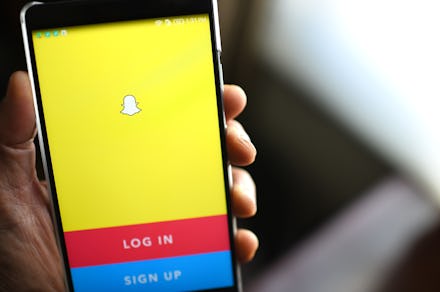
Snapping your squad all at once is super easy. Instead of manually sending the same snaps to multiple people, Snapchat allows you to create groups. Each group can accommodate up to 16 users.
How to create a group on Snapchat
To create a group, open the app and go to the chat screen. Then tap the “new chat” icon on the upper right corner. Select the names of the friends you want to add — just know you can only add people you follow and who follow you back.
Select the blue chat button on the bottom and you will be brought to a chat page. At the top of the chat page, you can name the group. You can name your group whatever you want, but know that everyone sees the group name.
How group chat works
You can send messages or snaps to your group. Like Snap stories, messages sent in group chat are deleted by default after 24 hours. Snaps sent to a group don’t count towards your streaks.
Hard-pressing on the group name from your chat screen and clicking the wheel icon will trigger a menu that will allow you to edit group name, mute notifications, add more members to the group or leave the group. You can also do this by clicking the menu icon on the upper left corner when you're within the chat window. When you opt for exiting a group, all the snaps and chats you sent will be cleared from the group — even if someone saved your messages.