How to troubleshoot Grubhub when the app crashes and you need pizza
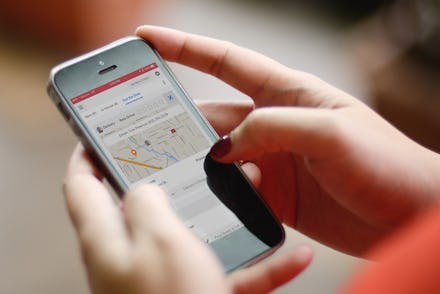
Grubhub has become a go-to app for a lot of people during our era of social distancing. It's a convenient way to get pretty much any type of food you can imagine delivered to your door quickly, without having to interact with another human. But despite its popularity, the app has drawn criticism recently for the fees it charges to restaurants. Still, the app doesn't seem to be going away anytime soon, so if you're using it and it keeps freezing up when you're getting hangry, or if you're a driver having issues with the app while doing your job, here are a few troubleshooting tips.
1. Force close and restart Grubhub
Restarting the app might solve a frozen screen problem. However, you have to make sure it's not still running in the background of your phone. Here's how to completely close Grubhub.
Android:
- Get to the recent applications menu on your smartphone, usually located by hitting the leftmost button in the row at the very bottom of the screen. You should see a slideshow-like menu of all the apps you've been using lately. Tap 'close all' to shut everything down all at once, or scroll through them, find, and close Grubhub.
iPhone:
- Apple says any devices that are iPhone X or later can reach the recent applications menu by swiping up from the bottom of the screen and pausing in the middle of the screen with your finger. Any models that are iPhone 8 or earlier only require a double-tap on the home button.
- Once the menu is up, swipe through your recently opened apps until you find Grubhub. Tap the app with your finger, then slide up to force it to shut down.
2. Download and install any app updates
Sometimes, when an app is out of date it'll seem like it's randomly closing on you each time you try to open it. Oftentimes, this can happen without any warning, keeping you guessing and wondering why some higher power hates you.
When this happens, check Google Play or the App Store for any available updates. If there's an updated schedule, you can prompt the app to update immediately by clicking the 'update' button in the store page.
3. Check for service outages
If neither a force close nor an update solves the problem, then maybe it's not a "you" issue. It could be a problem with the server or Grubhub. In April, for example, many delivery apps struggled to work when Google Maps updated their servers, causing these apps to crash every time a customer or driver tried to navigate to the map.
There's a quick and easy way to check for outages. If you've got an internet browser handy, check on Downdetector to see if something's going on. You can also head to the official Grubhub Twitter, which posts notifications whenever the company is aware of a widespread problem with the app.
4. Uninstall and re-download the app
If all else fails, it's time to uninstall and reinstall Grubhub. Delete the app from your phone by holding down on its icon and selecting 'uninstall' or 'delete app.' Then, head to its store page, download, and reinstall it.
Hopefully, this will clean up any problems you have so you can move on to the delicious part of your day.